A client sent a design for a Word template that had lots of boxes and photos with uniform rounded corners. Not an unreasonable request, but Office doesn’t do that well. In PowerPoint, Word and Excel, rounded corners are proportional to the size of the shape. Making them uniform manually is picky and time-consuming. But with a dash of VBA, we can make the job easy.
Uniform Rounded Corners – Cool Code
The Math
As a round-cornered shape gets larger, the corner radius increases as well, in proportion to the length of the shortest side of the shape. Since we want to keep the radius the same size, we need to create a formula that makes a smaller number as the shorter side increases. We need an inverse number! We can create this by dividing the preferred corner radius by the short side size. And you thought you’d never need that high school math!
Here’s VBA code that will work in Excel, Word and PowerPoint on selected round-cornered boxes. Thanks to the Rembrandt Kuipers and Ernst Mathys who have commented below, this macro has been improved since it was originally published. Replace the number after sngRadius with your desired radius size in points.
Sub RoundedCornersFixedRadius()
Dim oShape As Shape
Dim sngRadius As Single
sngRadius = 8.50394 'Radius size in points. 8.50394pt is equal to 3mm.
For Each oShape In ActiveWindow.Selection.ShapeRange
With oShape
If .AutoShapeType = msoShapeRoundedRectangle Then
LengthOfShortSide = IIf(.Width > .Height, .Height, .Width)
.Adjustments(1) = sngRadius / LengthOfShortSide
End If
End With
Next oShape
End Sub
To set rounded corners on a PowerPoint placeholder, open Slide Master view, select the placeholder and run the above macro.
Uniform Rounded Corners for the Whole Document
To run this on a whole presentation, document or workbook, we need to customize the routine for each Office program. Here’s the Excel version:
Sub RoundAllXLCorners()
Dim oWorksheet As Worksheet, oShape As Shape, sngRadius As Single
sngRadius = 8.50394 'Radius size in points.
For Each oWorksheet In ActiveWorkbook.Worksheets
For Each oShape In oWorksheet.Shapes
With oShape
If .AutoShapeType = msoShapeRoundedRectangle Then
LengthOfShortSide = IIf(.Width > .Height, .Height, .Width)
.Adjustments(1) = sngRadius / LengthOfShortSide
End If
End With
Next oShape
Next oWorksheet
End Sub
To do the same in PowerPoint
Sub RoundAllPPCorners()
Dim oSlide As Slide, oShape As Shape, sngRadius As Single
sngRadius = 8.50394 'Radius size in points.
For Each oSlide In ActivePresentation.Slides
For Each oShape In oSlide.Shapes
With oShape
If .AutoShapeType = msoShapeRoundedRectangle Then
LengthOfShortSide = IIf(.Width > .Height, .Height, .Width)
.Adjustments(1) = sngRadius / LengthOfShortSide
End If
End With
Next oShape
Next oSlide
End Sub
And finally, for Word
Sub RoundAllWDCorners()
Dim oShape As Shape, sngRadius As Single
sngRadius = 8.50394 'Radius size in points.
For Each oShape In ActiveDocument.Shapes
With oShape
If .AutoShapeType = msoShapeRoundedRectangle Then
LengthOfShortSide = IIf(.Width > .Height, .Height, .Width)
.Adjustments(1) = sngRadius / LengthOfShortSide
End If
End With
Next oShape
End Sub
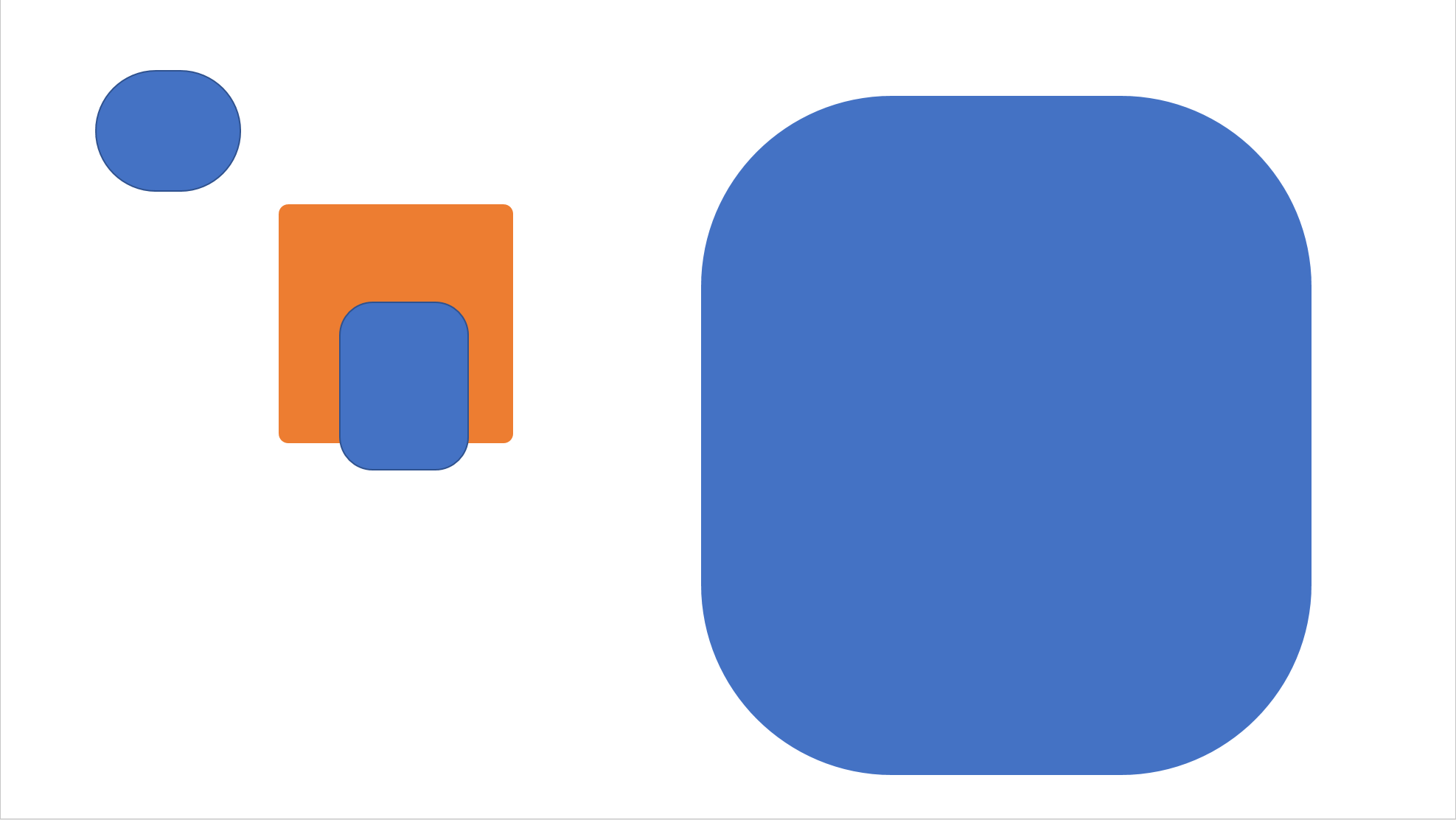
The Word version is a little simpler because a Word document is one big object, while Excel and PowerPoint both have multiple objects for each worksheet and slide, respectively. But the similarites point out that when you’re searching online for VBA code, finding something for a different program and modifying it can be a huge time-saver. By far, Excel has way more code written for it, so Excel VBA sites can be a fruitful source for Word and PowerPoint code ideas.
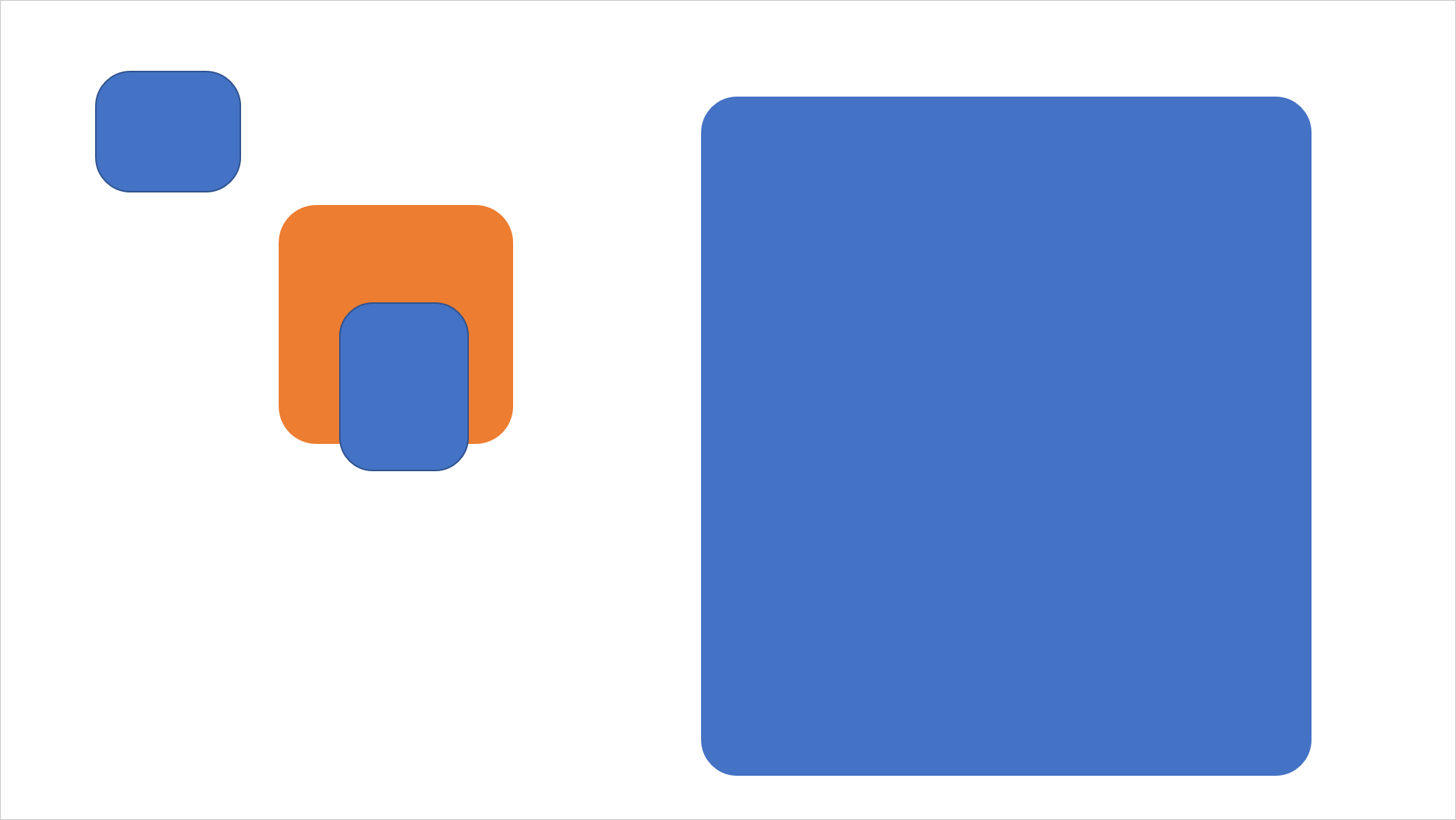
These macros have been tested under both Windows and macOS and work well under both.
To use these macros with other shapes, please see my article Every AutoShape – Cool Code for a downloadable reference file showing all AutoShapes along with their XML and VBA names. Then replace msoShapeRoundedRectangle with the mso shape name you need.


Thanks, John. This is awesome.
The same problem with inconsistent rounded corners exists in forms with only two rounded and two rectangular corners, which are in diametrically opposed positions.
How can I change the script in order to adjust this particular form?
Would be great to get a solution.
Those macros can be revised with different AutoShape names to work on others shapes. Please see Every AutoShape – Cool Code for a downloadable reference file showing all AutoShapes along with their XML and VBA names. In your example, changing msoShapeRoundedRectangle to msoShapeRound2DiagRectangle will have the desired effect.
Very useful. The example shows shapes of roughly the same aspect ratio, however having run it with very different shapes it seemed the assumption of the average of the height and width is wrong. I get better results with this in PowerPoint:
Thanks for posting this!
Rembrandt, you are absolutely right.
There’s a precise explanation about the meaning of the .Adjustments(1) properties to rounded rectangles at https://www.experts-exchange.com/articles/11096/How-to-set-and-determine-the-rounding-in-AutoShapes-with-VBA.html
As a matter of fact, .Adjustments(1) *is* the factor which defines the radius as a fraction of the length of the shorter side: Radius (in points) = Length of shorter side * .Adjustments(1)
which leads to the following version of the function (in the version for MSWord) which in my opinion names the effective relationships more clearly:
I believe you are trying to include a greater than or less than sign in your code listing. As noted in the comments window, you must replace those with their HTML entities. Enter > for a greater than sign and < for less than.
Hi, will this code work on Tables in Powerpoint
PowerPoint tables can’t have rounded corners. You can only round the corners of borders used in a table, but that’s a barely visible effect.
Is there a way to make this code work with image placeholders and textbox placeholders that use the rounded corner rectangle in the Master Slides?
As I commented on May 17, 2020, “Those macros can be revised with different AutoShape names to work on other shapes.” Just substitute the different shape name in the VBA code. My previous comment has a link to a reference document showing all shape names.
Yes, but I’m referring to the same shape, only used as a Placeholder in the Master Slides. So a Placeholder that is a rounded rectangle shape to place images into. I have tried to run a modification of this macro (it detects grouped items) but it doesn’t affect anything on the Master Slides.
Please use the first macro in the article. Select the placeholder, then run the macro.
Hello,
can you change that VBA Code that it works on the SlideMaster?
Sub RoundAllPPCorners()
Dim oSlide As Slide, oShape As Shape, RadiusFactor!
RadiusFactor! = 50
For Each oSlide In ActivePresentation.Slides
For Each oShape In oSlide.Shapes
With oShape
If .AutoShapeType = msoShapeRoundedRectangle Then
.Adjustments(1) = (1 / (oShape.Height + oShape.Width)) * RadiusFactor!
End If
End With
Next oShape
Next oSlide
End Sub
Thx a lot,
Maria
To set rounded corners on a PowerPoint placeholder, open Slide Master view, select the placeholder, then run the first macro shown in the article.
Thank you so much for this! It helped a lot. I looked at the original code posted and the code in the comments and was able to tweak it for my needs. I wanted the code to only affect the selected shapes, and I also wanted a more meaningful error message if nothing was selected. Here’s what I used, just in case it can be helpful for someone else…
Sub RoundCorners()
Dim oSlide As Slide, oShape As Shape, RadiusFactor!
If ActiveWindow.Selection.Type = ppSelectionShapes Then
RadiusFactor! = 16
For Each oShape In ActiveWindow.Selection.ShapeRange
With oShape
If .AutoShapeType = msoShapeRoundedRectangle Then
minDim = oShape.Height
If oShape.Width < oShape.Height Then
minDim = oShape.Width
End If
.Adjustments(1) = (1 / minDim) * RadiusFactor!
End If
End With
Next oShape
Else
eh:
MsgBox “You must have at least one rounded rectangle selected.”
End If
End Sub
Thanks for posting your revisions!
I’ve stumbled upon this when looking for a way to specify the corner radius in PowerPoint – thank you for sharing it! Is there any VBA code (I am absolutely not a coder!) that could apply a specified radius, in say mm, to selected shapes? It seems like this code sets the radius according to the proportions or the length of the sides of shapes on a per-slide basis, which is giving me a consistent radius within each slide, but a different radius on each slide. I need to make the radius a standard 3mm on all my slides irrespective of proportions or size of the shape, to comply with the brand I’m working with.
[It’s extraordinary to me that this isn’t a standard built-in feature in PowerPoint – as a designer it seems such a blindingly obvious omission. On the official feedback portal there are multiple suggestions from users for this very thing but MS have so far not acted on them.]
Office shapes have always had round corners that are proportional to the shape size rather than an absolute radius size. Given that 40-year history and the necessity of maintaining backward compatibility, this is unlikely to ever change.
Here’s a macro based on Ernst Mathys’ comment of April 2021. This is already set to create 3mm corners:
This is exactly what I’ve been looking for! Many thanks to you John – very much appreciated.
There is another way than VBA. When studying the ISO IEC 29500-1 2016 spec I found out a way to do this with a custom shape with formulas. To distinct the custom round rectangle from the normal one I moved the adjustment handle to the upper right corner. Here is the XML code:
<a:custGeom>
<a:avLst>
<a:gd name=”adj” fmla=”val 128588″/>
</a:avLst>
<a:gdLst>
<a:gd name=”x2″ fmla=”+- r 0 adj”/>
<a:gd name=”y2″ fmla=”+- b 0 adj”/>
<a:gd name=”il” fmla=”*/ adj 29289 100000″/>
<a:gd name=”ir” fmla=”+- r 0 il”/>
<a:gd name=”ib” fmla=”+- b 0 il”/>
<a:gd name=”mxy” fmla=”*/ ss 1 2″/>
</a:gdLst>
<a:ahLst>
<a:ahXY gdRefY=”adj” maxY=”mxy”>
<a:pos x=”r” y=”adj”/>
</a:ahXY>
</a:ahLst>
<a:cxnLst>
<a:cxn ang=”3cd4″>
<a:pos x=”hc” y=”t”/>
</a:cxn>
<a:cxn ang=”cd2″>
<a:pos x=”l” y=”vc”/>
</a:cxn>
<a:cxn ang=”cd4″>
<a:pos x=”hc” y=”b”/>
</a:cxn>
<a:cxn ang=”0″>
<a:pos x=”r” y=”vc”/>
</a:cxn>
</a:cxnLst>
<a:rect l=”il” t=”il” r=”ir” b=”ib”/>
<a:pathLst>
<a:path>
<a:moveTo>
<a:pt x=”l” y=”adj”/>
</a:moveTo>
<a:arcTo wR=”adj” hR=”adj” stAng=”cd2″ swAng=”cd4″/>
<a:lnTo>
<a:pt x=”x2″ y=”t”/>
</a:lnTo>
<a:arcTo wR=”adj” hR=”adj” stAng=”3cd4″ swAng=”cd4″/>
<a:lnTo>
<a:pt x=”r” y=”y2″/>
</a:lnTo>
<a:arcTo wR=”adj” hR=”adj” stAng=”0″ swAng=”cd4″/>
<a:lnTo>
<a:pt x=”adj” y=”b”/>
</a:lnTo>
<a:arcTo wR=”adj” hR=”adj” stAng=”cd4″ swAng=”cd4″/>
<a:close/>
</a:path>
</a:pathLst>
</a:custGeom>
Oh and one other thing: You can leave out everything from the <ahLst> tag so there is no radius adjustment handle. This way you can prevent users from accidently changing the corner radius.
The value 128588 in the code is the round corner radius in EMU
1 Inch = 914400 EMU
1 Centimeter = 360000 EMU
1 Point = 12700 EMU
Thanks for posting the results of your experiment!
Thank you so much for this. In case anyone had the same problem as me, just a tip to ungroup shapes beforehand – it took me a while to realise where I was going wrong!
I keep getting this message
Error inPicturePlaceholder.mRibbon.BC_RepurposePictureInsert at line 120: 5 & & d
Please email me at my contact address, visible in the right sidebar of every post. Send a sample file that shows the problem, along with details about which shape(s) are affected, a listing of the code you’re running, and exactly what steps must be followed to reproduce the effect.
For whatever reason, I am no longer getting the Error message but the rounded corner rectangle I get isn’t the exact size I need.
How do I get the exact size?
And will it be for all rectangles or only for rectangles when I select the rounded corners rectangle from Shapes?
Thank you!
You get the exact size by setting the sngRadius number to the exact size in points. Are you having a problem converting to points? Or are you not able to measure the radius of the curve you’ve designed?
There is a line in the macro that tests whether the shape is a rounded rectangle:
So the macro as is will only change rounded rectangles. It’s possible to change the shape name to change the corner radius on other types of shapes. This code will change the corner radius on a round-cornered callout:
Sub RoundedCornersFixedRadiusCallout() Dim oShape As shape Dim sngRadius As Single sngRadius = 24 'Radius size in points For Each oShape In ActiveWindow.Selection.ShapeRange With oShape If .AutoShapeType = msoShapeRoundedRectangularCallout Then LengthOfShortSide = IIf(.Width > .Height, .Height, .Width) .Adjustments(3) = sngRadius / LengthOfShortSide End If End With Next oShape End SubOur Download Page has a Word document Every AutoShape in Office that gives the VBA name for every shape type.
As always, if any of our published information is too complex, we are available to do the work for you.
Yes, and yes to the below:
Are you having a problem converting to points? Or are you not able to measure the radius of the curve you’ve designed?
You can get points from inches by multiplying by 72, or centimeters to points by multiplying by 28.35. But if you cannot measure the curve you want, then you’ll have to use trial and error, changing the number and re-running the macro until you get the appearance you’re after. Then use the same macro to run on all the other rounded rectangles, so they all match.