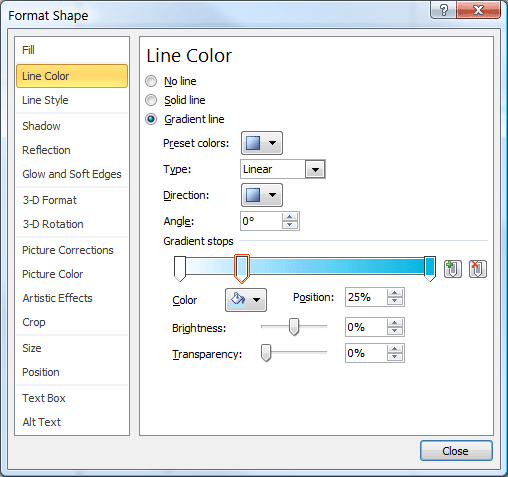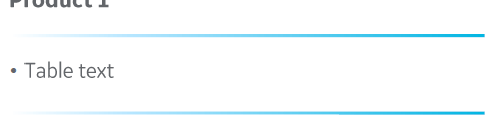I’ll admit right off the bat, graduated color table borders is a trick you might need only once every ten years. But it’s a good illustration of the little touches you can add with XML Hacking that you just can’t do any other way. If you’re unfamiliar with XML hacking, please read XML Hacking: An Introduction. If you’re using a Mac, you should also read XML Hacking: Editing in OS X.
I was working on a presentation for a designer and the theme used graduated color rules. Most of the layout only need a rule below the title, which was simple to do with user interface. But then the designer included a slide that clearly needed to be a table and that table had the same graduated colors used as horizontal borders. At first, I informed him this wasn’t possible, but as I researched the issue, I found there was a way.
The answer was in a 10-year-old blog post by Mike Fried. Back then Mike was one of the engineers creating Office 2007 and his 2 posts on PowerPoint table styles have lots of good information. Toward the bottom of the article, he included garish graduated color table borders. It was enough to crack the code.
As an aside, I’d like to mention that you can find out the details on any Open Office XML parameter by Googling it. There is extensive documentation on the web, even though some of it is terse database excerpts. The essential command for a gradient line is a:gs. The GS stands for Gradient Stop, the points on the line that define where a particular color appears in the graduated line.
Googling ooxml a:gs gets you the Datypic site that lists elements and attributes, but explains almost nothing about them. However, this site can be useful because all XML elements are hyperlinked, so you can quickly find related parameters.
Further down the page is the openofficexml.com page on a:gs. This site has relatively verbose explanations of the element, a clear example of useage and definitions of the elements included in the xml object.
Finally, many searches will turn up links to the Microsoft MSDN developer pages about Open Office XML. These discuss Themes and XML in a more conversational style that is great for picking up the overall concepts. Occasionally, you’ll also find a valuable blog post, such as Lars Corneliussen’s explanation of Open Office measurements units.